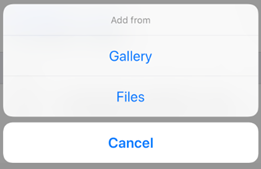You can add photos to any feature on the map. To do so, select Take photo/video.

To be able to use this option, in your smartphone settings you need to allow CarryMap app to have access to the device camera and memory.
Take a photo or video and tap Use photo, to add it as attachment to the feature.

Added photos can be viewed in the feature’s card. To open the photo, tap the appropriate thumbnail.
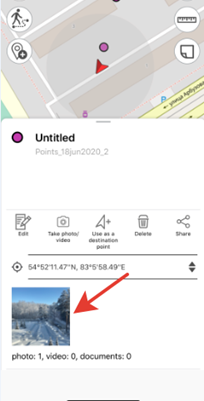
To delete the added photo, tap Delete.
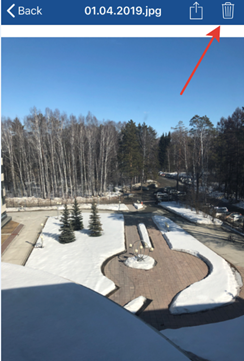
To share/send the added photo, tap Share.
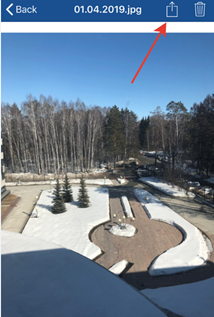
Added videos can be viewed in the Files section of the feature’s card. To view or delete the video, select it in the card and select the required option.
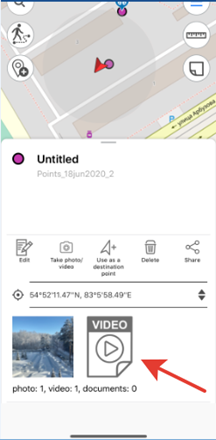
To attach to feature the file stored on your device, tap Add
attachments  in the feature’s card.
in the feature’s card.
In the appeared dialog, if you need to add the media file from the gallery, tap Add from gallery, and if you need to add the document, tap Add from files.