 .
To record track, press Record track
button.
.
To record track, press Record track
button. To start recording track or to start creating polygon by track, press
 .
To record track, press Record track
button.
.
To record track, press Record track
button.
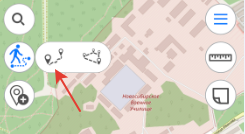
To create polygon by track, press Create polygon by track button.
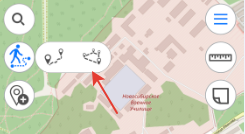
When recording track or creating polygon by track starts, the tool button becomes red.

To complete recording track or creating polygon by track, press the
tool button  again.
again.
In the appeared window select the layer where to you want to save your track or polygon. Enter the track name in the Feature name field, if needed.
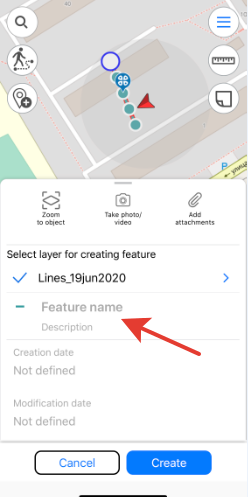
Note that every 5 seconds your track will be saved automatically. That is, even if your device switches off by some reason, the track will be automatically saved to the selected layer and so will not be lost.
Note that recording track does not hinder any other operations provided with the app (for example, feature creation or editing, adding new layers to project, etc.).
Recording track can be stopped:
• When you leave the project and go to the maps and projects list tapping
 button.
button.
• When you delete the layer, where to the track is being recorded.
• When you press Record track or Create polygon by track button again.