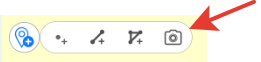
To create the new point feature by photo, press Create feature button in the map window and in the appeared menu select Create point by photo button.
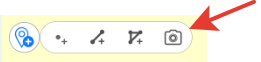
To be able to use this option, in your smartphone settings you need to allow CarryMap app to have access to the device camera and memory. Besides, for all photos made with your device, the option of using geolocation should be enabled.
After pressing the Create point by photo button the camera window will open.
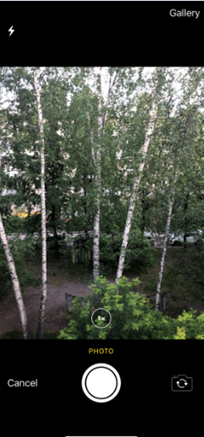
Press Take photo button.
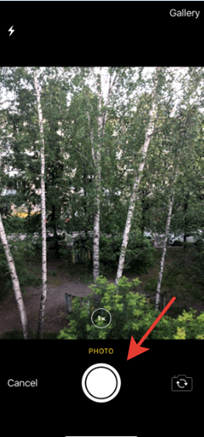
To use this photo, press Use photo.

To take another photo, press Retake. In the appeared camera window take the new photo and press Use photo again.
To use the existing photo, press Gallery.

Select the required photo from your Gallery. Now coordinates of selected photo will be used to create the point on your map and this photo will be added as attachment to the point.
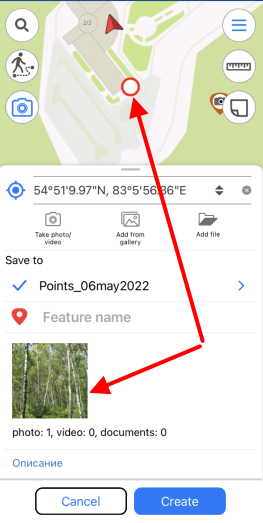
Changing the layer and its settings is done same as when creating features, see Changing settings for layer parameters section for details.
To complete creation of point by photo, press Create button.
To cancel creation of point by photo, press Cancel button.