-
CarryMap for Android
- About the app
- Application terminology
- Section 1. Getting started and configuring the app
- Section 2. Application data
- Section 3. Opening maps and creating projects
-
Section 4. Creating and editing features
- About GeoPackage
- Creating new features
- Creating features by coordinates
- Creating point feature by photo
- Creating points with single tap
- Recording track
- Selecting symbol when creating feature
- Adding attachments to feature
- Filling in fields using QR code
- Editing features
- Adding and viewing Z coordinates
- Section 5. Additional functionality
Creating bookmarks
Bookmarks are provided for storing the needed map extents and data. To create the bookmark, set the required map area boundary, go to Additional tools for work with map and tap Create bookmark .
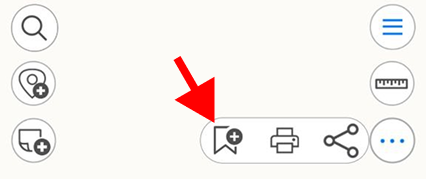
|
Enter the bookmark name or leave the default name. To save the bookmark, tap ОК . To view the created bookmark, go to Bookmarks section in the project menu.
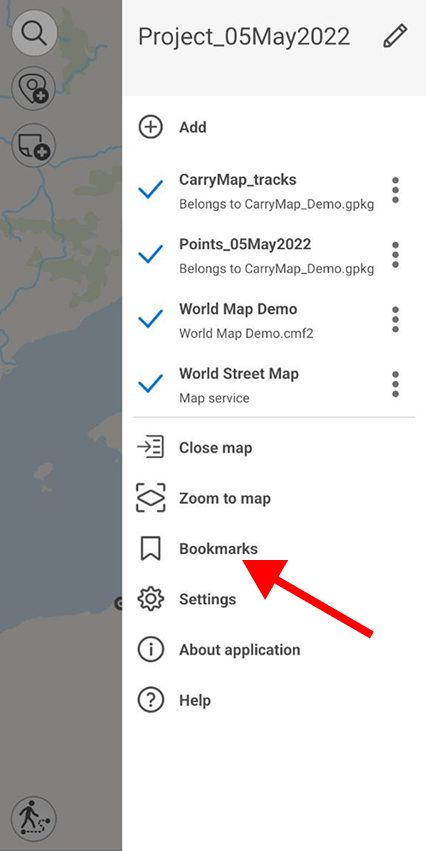
|
To delete the bookmark, tap three dots and select Delete . To rename already created bookmark, tap Rename, enter the new name and tap ОК .
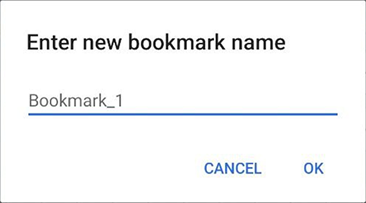
|
To go to the bookmark on map, select it from the list and it will be shown on the screen.
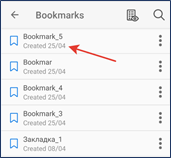
|
If previously created bookmark does not fall into the current map extent, it will be grayed out in the list and you will not be able to view it.
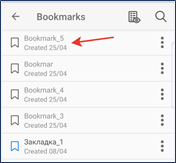
|
To view all active bookmarks of the current map, tap
![]() .
.
