-
CarryMap for Android
- About the app
- Application terminology
- Section 1. Getting started and configuring the app
- Section 2. Application data
- Section 3. Opening maps and creating projects
-
Section 4. Creating and editing features
- About GeoPackage
- Creating new features
- Creating features by coordinates
- Creating point feature by photo
- Creating points with single tap
- Recording track
- Selecting symbol when creating feature
- Adding attachments to feature
- Filling in fields using QR code
- Editing features
- Adding and viewing Z coordinates
- Section 5. Additional functionality
Creating marks
To create the graphic mark on your map as a text, custom shape or arrow, press
Create mark
button
![]() and select the note type.
and select the note type.
To create the mark as the custom shape, press
![]() button. Draw the required shape on the map.
button. Draw the required shape on the map.
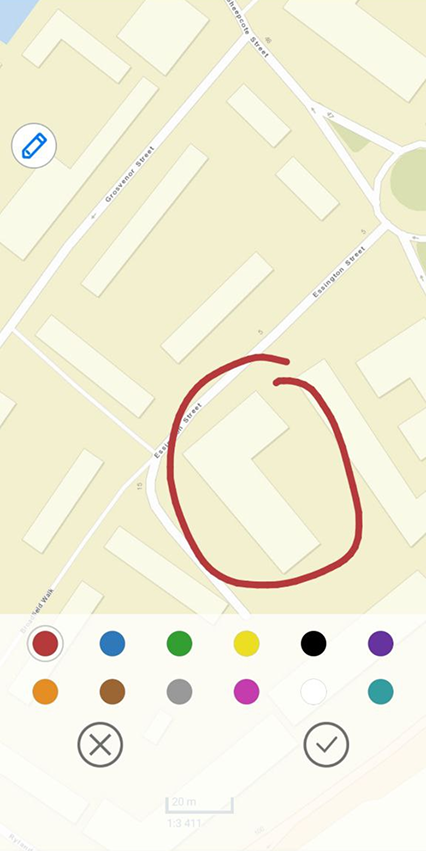
|
To change the note color, select the required color from the provided list.
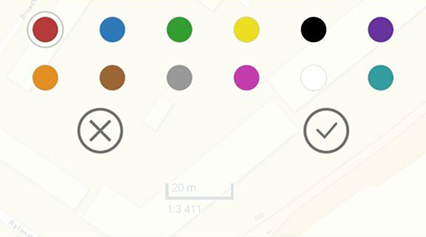
|
To save the mark, press Save
![]() .
.
To cancel creating the mark, press Cancel
![]() .
.
To create the text mark on the map, press
![]() .
.
In the appeared field enter the note text and press Done on the keyboard.
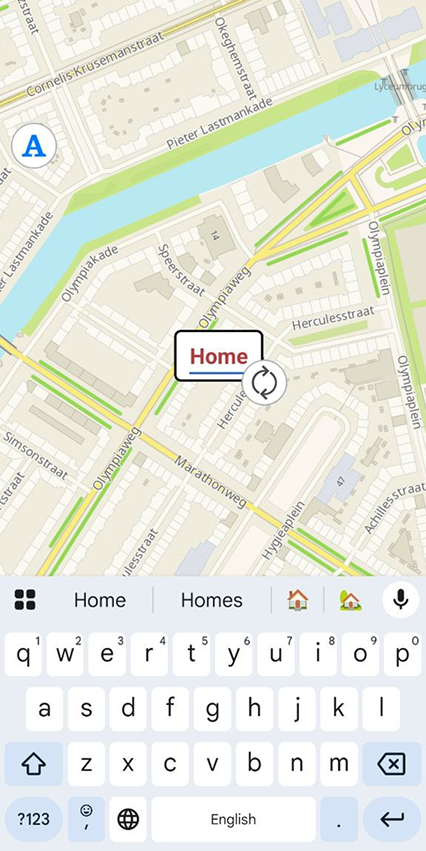
|
To change location of the text mark, long tap the note and drag it to the new place on the map.
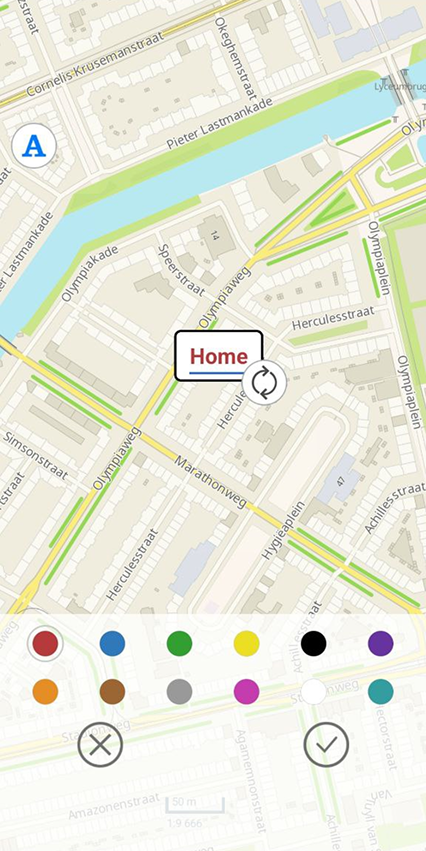
|
To change the text mark direction, hold the text box on the map and rotate it as needed.
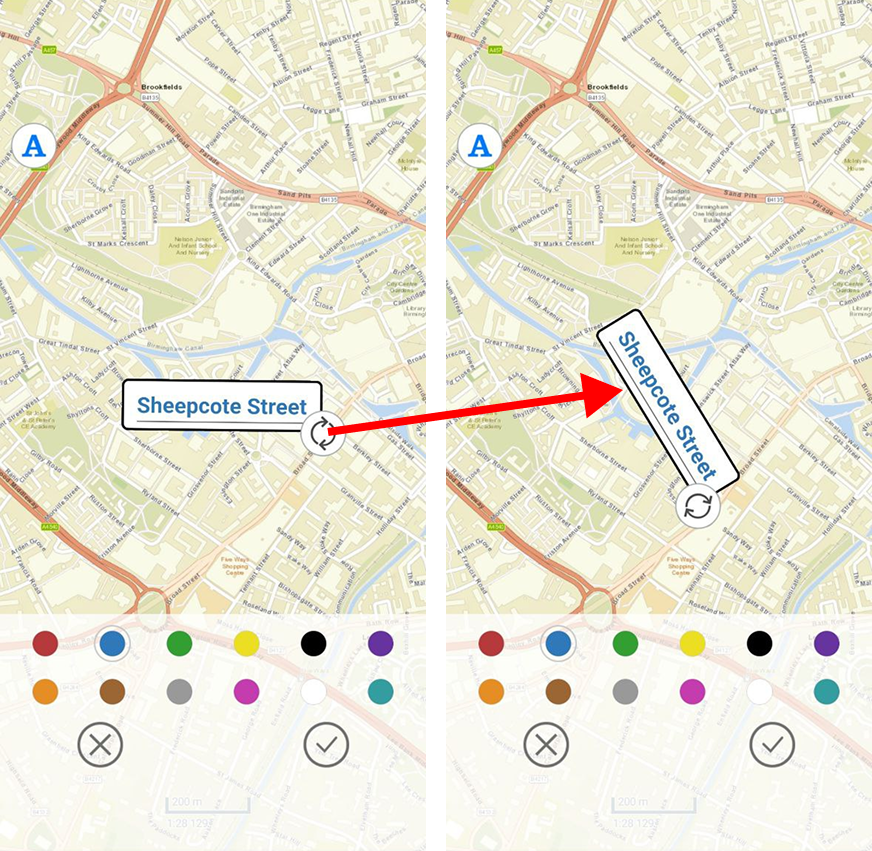
|
To change the text mark color, select the required color from the provided list.
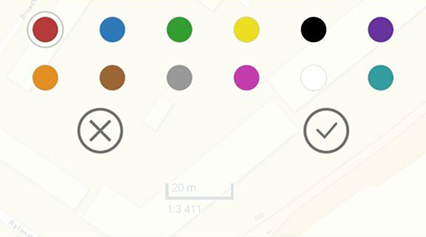
|
To save the text mark, press
Save
![]() .
.
To cancel creating the text mark, press
Cancel
![]() .
.
To create the mark as the arrow, press
![]() .
.
Now draw the arrow on the map, specifying the start and end point of the arrow.
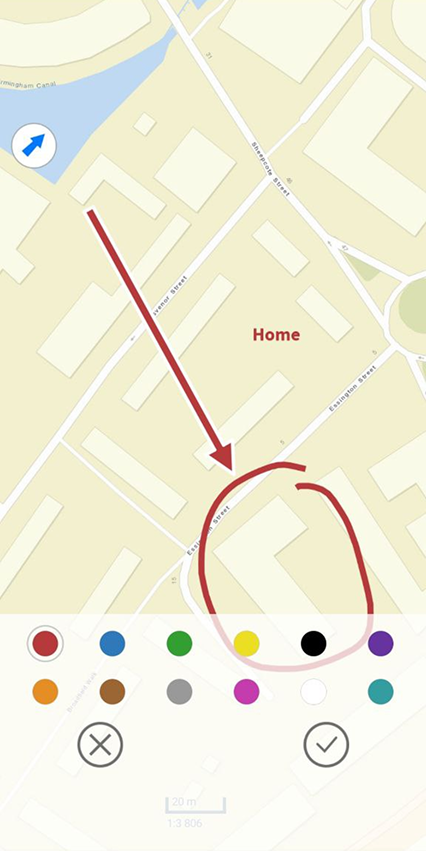
|
To change location of the arrow, specify the start and the end point of the arrow again, and the previously created arrow will be deleted.
To change color of the arrow mark, select the required color from the provided list.
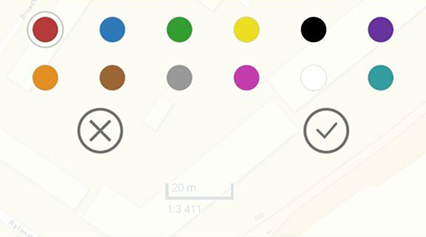
|
To save the arrow mark, press
Save
![]() .
.
To cancel creating the arrow mark, press
Cancel
![]() .
.
To delete the arrow mark, long tap it on the map.
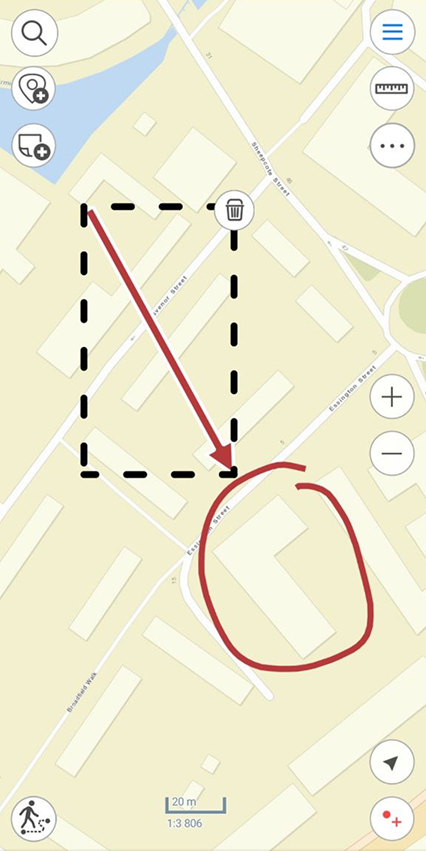
|
Then press
![]() and your arrow will be deleted.
and your arrow will be deleted.
To turn off the layer with marks, go to the main menu pressing
![]() , and press the check sign
, and press the check sign
![]() .
.
To view all created marks, select Marks on map layer.
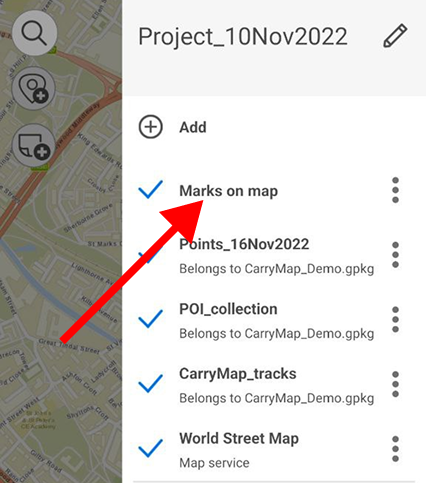
|
The list with all marks will appear.
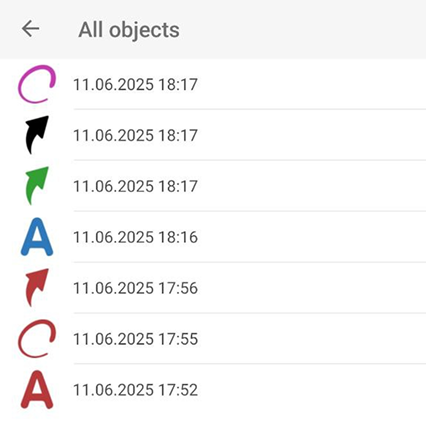
|
To go to any mark on the map, select it from the list and it will be opened on the map.
