-
CarryMap for Android
- About the app
- Application terminology
- Section 1. Getting started and configuring the app
- Section 2. Application data
- Section 3. Opening maps and creating projects
-
Section 4. Creating and editing features
- About GeoPackage
- Creating new features
- Creating features by coordinates
- Creating point feature by photo
- Creating points with single tap
- Recording track
- Selecting symbol when creating feature
- Adding attachments to feature
- Filling in fields using QR code
- Editing features
- Adding and viewing Z coordinates
- Section 5. Additional functionality
Searching features
To search for GPKG feature or CMF2 by attributes, open the search field pressing the search button.

|
Enter the search text to the appeared field (for example, the point name, description, etc.) and press Return on the keyboard. The search results will be shown in the list.
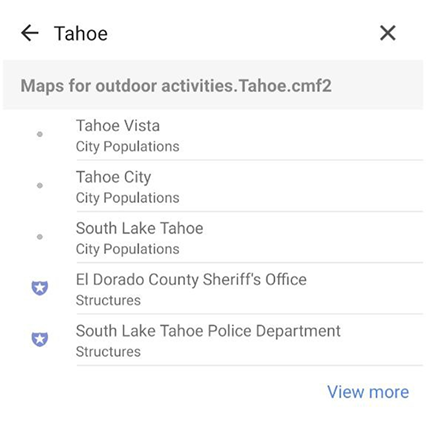
|
To go to the found feature on the map, press its name in the search results list.
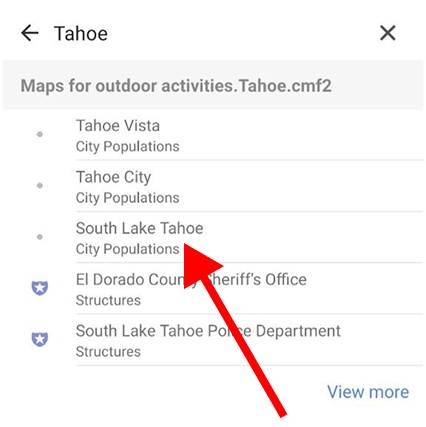
|
The feature will be marked on the map.
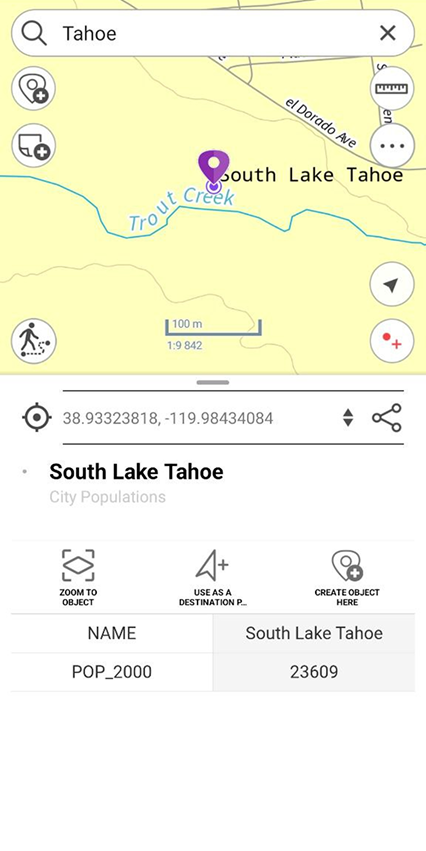
|
To perform an "exact search", before entering the search numeric or text value, put "!" and then enter the required number or text to search for.
To clear search request, press Clear search.

|
To view all found features, press the arrow
![]() and all found features will be marked on the map.
and all found features will be marked on the map.
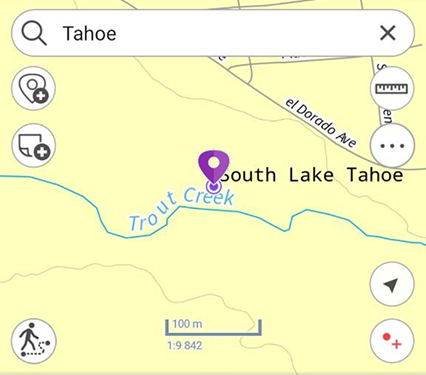
|
If no features were found during search, you would see the Features not found message.
To go to feature by coordinates, open the search field pressing the search button
![]() .
.
The text search field will appear. To switch to the go to coordinates mode, press Switch button.

|
To open the go to DMS coordinates window, press Switch button one time.

|
To open the go to DD coordinates window, press Switch button two times.

|
When entering DMS coordinates, to put º (degree), ʹ (minute), or ʺ (second) sign, press space after the number and the sign will automatically appear in the go to coordinates line. After entering the longitude and latitude values you need to enter their name: north, south and west, east.
Then press
Return
on the keyboard. The found point will be marked with
![]() icon on your map. The coordinates that you searched for will be shown in the card.
icon on your map. The coordinates that you searched for will be shown in the card.
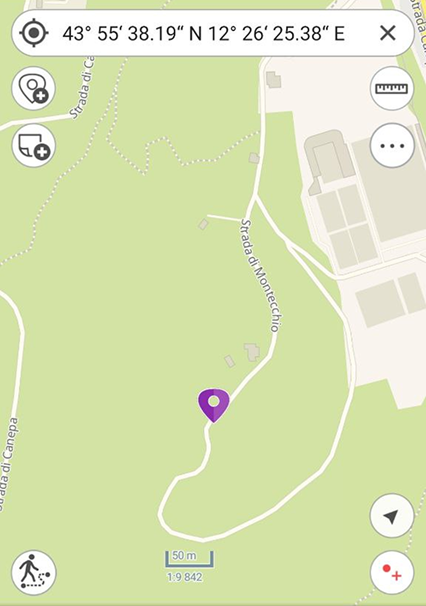
|
To go to DD coordinates, first enter Х, then Y coordinate, and press Return .
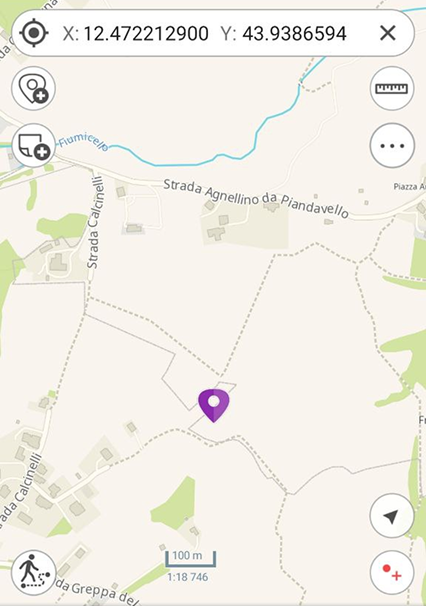
|
The found point will be marked with
![]() icon on your map. The coordinates that you searched for will be shown in the card.
icon on your map. The coordinates that you searched for will be shown in the card.
