-
CarryMap for Android
- About the app
- Application terminology
- Section 1. Getting started and configuring the app
- Section 2. Application data
- Section 3. Opening maps and creating projects
-
Section 4. Creating and editing features
- About GeoPackage
- Creating new features
- Creating features by coordinates
- Creating point feature by photo
- Creating points with single tap
- Recording track
- Selecting symbol when creating feature
- Adding attachments to feature
- Filling in fields using QR code
- Editing features
- Adding and viewing Z coordinates
- Section 5. Additional functionality
Finding current location
To define your current location on the map, tap
My location
![]() .
.
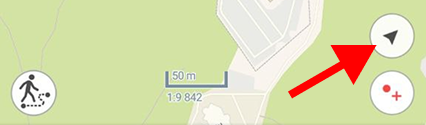
|
When the
My location
option is enabled, the button changes
![]() . To disable the option, tap any place on the map. If you tap the location button again, the map will go to the tracking mode and the button will look as
. To disable the option, tap any place on the map. If you tap the location button again, the map will go to the tracking mode and the button will look as
![]() . Being in the tracking mode, the map will rotate according to your current location. To disable tracking mode, tap any place on the map.
. Being in the tracking mode, the map will rotate according to your current location. To disable tracking mode, tap any place on the map.
